536 users manual / remote panel
User Manual/Remote Panel Program/Firmware Update
Material Loading Instructions Last update 9-10-6
i-536 Addendum Last update 1-17-6
i-536 Adjustable Parameters (Graphic) or >(Classic) Last update 1-17-6
Cart Assembly Instructions Last update 03-14-25
536 videos
536 Technical Support Bulletins
Title: 536 Friction Feeding in 2015/05 wp folder
Title: using cross over lan cable Abstract: Default IP address in build 8 software for MMC causes crossover connection between PC and MMC cutters to malfunction. Changing the IP address in the MMC to a non-APIPA address, allows reconnection by windows software without rebooting windows operating system.
Title: Drawing Pen Plot Before Rubber Cutting Abstract: Sometimes it is hard to see where the knife cuts on rubber to weed it correctly. This option allows drawing on the rubber prior to cutting the rubber. Last Update 6-13-6
Title: Setting the Rubber Anticipation Factor to Correct Thin and Thick Lines Abstract: The Rubber cutter has a setting that adjusts the plotted image to correct the resultant plot. Last update 11-13-5
Title: Pinch Wheel Spring Abstract: Recommended Pinch Wheel Springs based on Material. Last update 9-15-4
Title: Mandatory Rubber Cutter Tuning Change Applicability: This change required for all 536 and i-TECH 536 Rubber cutters manufactured prior to 4-22-5. Serial numbers I504517 and less and all serial numbers starting with letter “P”. Abstract: Due to change in the manufacturing process of 3M rubber the motors on the 536 will overheat when used for long continuous periods. The new rubber can be identified by having the rubber out to the edges of the media instead of the clear plastic backing along the edge. If the motors are damaged due to the overheating condition the cutter will have to be returned to the factory for repair. This procedure modifies the tuning on the 536 to allow using the new rubber from 3M. Effective Date 4-25-5
Title: Setup for Window XP/2000 to Eliminate E56, E57, E58 Errors Abstract: Windows XP default for communications port connected to cutter causes E56, E57, E58 errors. You need to change this default before cutter will operate properly. This bulletin also gives general trouble shooting tips for diagnosing the cause of system level communication errors. Also a How To on clearing jobs from the print queue. Last update 4-2-4
Title: Display HPGL file contents Build 8 Abstract: This program reads an HPGL file and displays/prints the graphic image that it represents. It also converts the file to a format that is easy for Microsoft Excel to read and graph. The Excel file is written to c:/Program Files/Allen Datagraph/Display HPGL/HpglOutput before combine.xls during the display processing of the file. To graph using Excel, Install Microsoft Excel. Open the file with Excel by double clicking on the filename after locating it with Windows explorer. Then select columns A,B. Click on View, Tools, Chart. Use the graphing tool to generate a scatter plot. New Feature build 6 digitize and send job with origin, skew, and scale. Last update 5-21-3. Size: 953,184 bytes How to install: Download file, Run Setup, Start, Programs, Allen Datagraph, Display HPGL
Title: Manual Contour Cutting without SmartMark Option Abstract: This TSB shows how to send a contour cut to the cutter with CorelDraw. Requires digitizing site and firmware dated later that 1-24-03. E.g. All i-TECH cutters and Allen cutters with firmware version 2.17 or later Last update 3-20-6 Example files used in this document
Title: Calibration to Size (Graphic Serial Number ends with G)
Calibration to Size (Classic serial number ends with T)
Calibration to Size (i960 and mmc (serial numbers end with M))
Abstract: This TSB is written to help users calibrate the size of objects cut to be the same as indicated by the artwork design program.
Last update 8-15-3
Mechanical Adjustments to Restore Cut Quality to Normal Abstract: If cut quality is not as good as when you received your machine there are several mechanical adjustments that can be checked that affect the quality of the objects drawn by the cutter. Last Update 11-13-5
Using the controlled depth adjustment Abstract: This support bulletin shows the usage of the controlled depth knife holder to allow cutting very thin materials. You would need to use this procedure when higher forces cut through the backer in places and not cut through the material in other places. Last update 5-4-4
Electrical Test for Encoder (cutter/dfs) Abstract: This TSB describes a procedure to test the encoders on motors used by Allen Datagraph. You can use this test if you suspect the encoder on your motor is malfunctioning. Last Update 10-4-4
Upgrade procedure from rev 1 to rev 3 servo control board Abstract: in June of 2004 Allen Datagraph released the rev 3 servo control board. This procedure describes the steps to be taken if you need to install a rev 3 scb in your cutter and you had a rev 1 scb. Last Update 1-7-5
315 Users Manual
If your cutter communication ports look like this:
 use this users manual. Graphic i-TECH users manual
use this users manual. Graphic i-TECH users manual
If your cutter communication ports look like this: 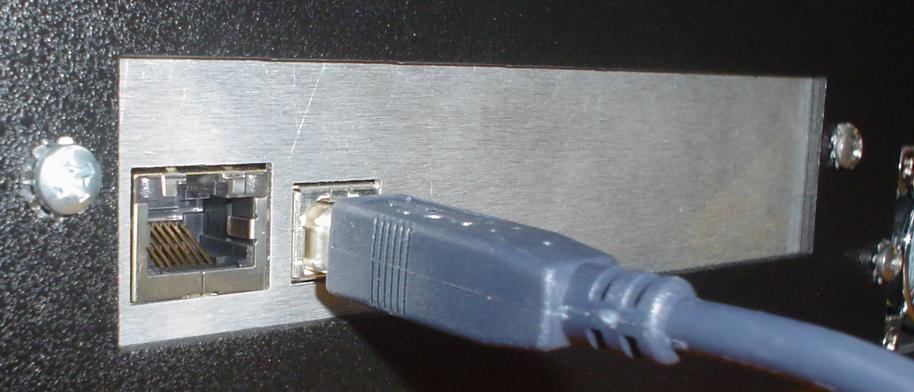
If your cutter communication port look like this 
315 Remote Panel
Remote Panel Program Installation
The Remote Panel Programs allow accessing the functions of the Allen Datagraph robots (i.e. cutters) from the computer instead of the front panel of the machine. The Remote Panel programs include the firmware for the your machine. Allen Datagraph recommends that if you are not having any problems with your robot that you do not upgrade your firmware. Only install the Remote Panel Program. You should only update the firmware after consulting tech support. The build number of the Remote Panel Program must match the build number of the firmware in your robot. You can find the firmware build number of the firmware on your robot by installing one of the builds, then click on setup -> main menu on the installed program. If the build numbers do not match down load and install the correct remote panel. If you need older versions of the remote panel please send a support request to request the remote panel program you need.
If you have a machine with a serial number greater than P6625, firmware version 1.87 or later, and your cutter was manufactured after April of 2000 you can probably upgrade your firmware to the links shown below. If you have an earlier machine you must call Allen Datagraph to determine if there is an update available. Note: upgrading firmware can cause undesirable effects if the new firmware does not support your old hardware. Be sure you have your old firmware install available so you can go back to your old firmware if the new firmware does not work correctly. If you need your old firmware install and do not have the media that came with your machine you can send a request for old firmware to support request If your cutter communcation ports look like this
use this remote panel. Firmware upgrades require factory assitance. Please click here to send a support request to see if there is an upgrade available
If your cutter communcation port look like this
2xx/3xx or 24 button build 2.47b Latest version 10-2-7
2xx/3xx or 24 button build 2.47a Stable Tested 3-20-6
Very old cutters made prior to 12-28-2001 have an older version of the remote panel This panel only works on older machines. It may allow you to control your old cutter from your pc without changing its firmware. This panel only supports windows me, 98, 95 os and only supports com1-4. No support is available for this panel. Provided as is without warranty. Old Allen Remote Panel
Title: Installing a Firmware and/or Remote Panel Upgrade Abstract: This procedure details the firmware or Remote Panel upgrade procedure. Normally firmware is only sent to customers when a software problem is reported that has been fixed in a later version of the software. Last update 9-2-4
315 Technical Support Bulletins
Title: Drawing Pen Plot Before Rubber Cutting Abstract: Sometimes it is hard to see where the knife cuts on rubber to weed it correctly. This option allows drawing on the rubber prior to cutting the rubber.
Title: Setup for Window XP/2000 to Eliminate E56, E57, E58 Errors Abstract: Windows XP default for communications port connected to cutter causes E56, E57, E58 errors. You need to change this default before cutter will operate properly. This bulletin also gives general trouble shooting tips for diagnosing the cause of system level communication errors. Also a How To on clearing jobs from the print queue. Last update 4-2-4
Title: Display HPGL file contents Build 8 Abstract: This program reads an HPGL file and displays/prints the graphic image that it represents. It also converts the file to a format that is easy for Microsoft Excel to read and graph. The Excel file is written to c:/Program Files/Allen Datagraph/Display HPGL/HpglOutput before combine.xls during the display processing of the file. To graph using Excel, Install Microsoft Excel. Open the file with Excel by double clicking on the filename after locating it with Windows explorer. Then select columns A,B. Click on View, Tools, Chart. Use the graphing tool to generate a scatter plot. New Feature build 6 digitize and send job with origin, skew, and scale. Last update 5-21-3. Size: 953,184 bytes How to install: Download file, Run Setup, Start, Programs, Allen Datagraph, Display HPGL
Title: Manual Contour Cutting without SmartMark Option Abstract: This TSB shows how to send a contour cut to the cutter with CorelDraw. Requires digitizing site and firmware dated later that 1-24-03. E.g. All i-TECH cutters and Allen cutters with firmware version 2.17 or later Last update 3-20-6 Example files used in this document
Title: Recommended USB devices Abstract: The following USB to Serial Port devices have been tested with Allen Datagraph Cutters and found to work with the Cutter Driver and other cad systems. Also a list of serial and usb-serial cards that do not work. Last update 7-14-4
Title: No Communications to Cutter Abstract: This TSB is written to help users debug communication problems where the cutter appears to ignore everything the computer sends to the cutter. In this document it is assumed that the cutter is connected to the COM port of your computer. Last update 10-17-3
Title: Calibration to Size (i960 and mmc (serial numbers end with M)) Calibration to Size (tmc serial number ends with T)
Abstract: This TSB is written to help users calibrate the size of objects cut to be the same as indicated by the artwork design program.
Last update 8-15-3
Title: Setting the Rubber Anticipation Factor to Correct Thin and Thick Lines Abstract: The Rubber cutter has a setting that adjusts the plotted image to correct the resultant plot.
Title:Mechanical Adjustments to Restore Cut Quality to Normal Abstract: If cut quality is not as good as when you received your machine there are several mechanical adjustments that can be checked that affect the quality of the objects drawn by the cutter. Last Update 11-13-5
Title:Using the controlled depth adjustment Abstract: This support bulletin shows the usage of the controlled depth knife holder to allow cutting very thin materials. You would need to use this procedure when higher forces cut through the backer in places and not cut through the material in other places. Last update 5-4-4
Title:Electrical Test for Encoder (cutter/dfs) Abstract: This TSB describes a procedure to test the encoders on motors used by Allen Datagraph. You can use this test if you suspect the encoder on your motor is malfunctioning. Last Update 10-4-4
Title:Upgrade procedure from rev 1 to rev 3 servo control board Abstract: in June of 2004 Allen Datagraph released the rev 3 servo control board. This procedure describes the steps to be taken if you need to install a rev 3 scb in your cutter and you had a rev 1 scb. Last Update 1-7-5
Impaxx
Laser Engraver Users Manual
Laser Engraver

Engraver User's Manual TMC July 2022
Engraver Users Manual Last update 5-20-4 Loading and Leveling Material Last update 9-10-6
Laser Engraver Remote Panel Program
The Remote Panel Programs allow accessing the functions of the Allen Datagraph engraver and sending jobs to the engraver. The Remote Panel programs include the firmware for the your machine. Allen Datagraph recommends that if you are not having any problems with your robot that you do not upgrade your firmware. Only install the Remote Panel Program. You should only update the firmware after consulting tech support. The build number of the Remote Panel Program must match the build number of the firmware in your robot. You can find the firmware build number of the firmware on your robot by installing one of the builds, then click on setup -> main menu on the installed program. If the build numbers do not match down load and install the correct remote panel. If you need older versions of the remote panel please send an email to tech support department to request the remote panel program you need.
Laser Engraver build 89f Latest version 3-21-11
Title: Installing a Firmware and/or Remote Panel Upgrade Abstract: This procedure details the firmware or Remote Panel upgrade procedure. Normally firmware is only sent to customers when a software problem is reported that has been fixed in a later version of the software. Last update 9-2-4
Engraver Technical Support Bulletins
Title: Setup for Window XP/2000 to Eliminate E56, E57, E58 Errors Abstract: Windows XP default for communications port connected to cutter causes E56, E57, E58 errors. You need to change this default before cutter will operate properly. This bulletin also gives general trouble shooting tips for diagnosing the cause of system level communication errors. Also a How To on clearing jobs from the print queue. Last update 4-2-4
Title: Recommended USB devices Abstract: The following USB to Serial Port devices have been tested with Allen Datagraph Cutters and found to work with the Cutter Driver and other cad systems. Also a list of serial and usb-serial cards that do not work. Last update 7-14-4
Electrical Test for Encoder (cutter/dfs) 10-4-4
Optical Test for Encoder (sand/engraver) 3-23-5 Abstract: These TSBs describes a procedure to test the encoders on motors used by Allen Datagraph. You can use this test if you suspect the encoder on your motor is malfunctioning.
Upgrade procedure from rev 1 to rev 3 servo control board Abstract: in June of 2004 Allen Datagraph released the rev 3 servo control board. This procedure describes the steps to be taken if you need to install a rev 3 scb in your cutter and you had a rev 1 scb. Last Update 1-7-5
Quicksand Users manual
QuickSand Users manual Last update 5-27-4
Quicksand Users remote panel program
The Remote Panel Programs allow accessing the functions of the Allen Datagraph Quicksand and sending jobs to the Quicksand. The Remote Panel programs include the firmware for the your machine. Allen Datagraph recommends that if you are not having any problems with your robot that you do not upgrade your firmware. Only install the Remote Panel Program. You should only update the firmware after consulting tech support. The build number of the Remote Panel Program must match the build number of the firmware in your Quicksand. You can find the firmware build number of the firmware on your Quicksand by installing one of the builds, then click on setup -> main menu on the installed program. If the build numbers do not match down load and install the correct remote panel. If you need older versions of the remote panel please send an email via form to request the remote panel program you need.
Quicksand build 75e Latest version 12-8-11
Installing a Firmware and/or Remote Panel Upgrade Abstract: This procedure details the firmware or Remote Panel upgrade procedure. Normally firmware is only sent to customers when a software problem is reported that has been fixed in a later version of the software. Last update 9-2-4
Quicksand Technical Support Bulletins
Title: Spare parts list Abstract: A list of parts to keep on hand to keep Quicksand up a running
Title: Spare parts list Abstract: Drawing of location of spare parts
Title: Changing Pass Counts Abstract: This TSB show a step by step procedure to change the number of passes that the Quicksand remote panel executes during a job.
Setup for Window XP/2000 to Eliminate E56, E57, E58 Errors Abstract: Windows XP default for communications port connected to cutter causes E56, E57, E58 errors. You need to change this default before cutter will operate properly. This bulletin also gives general trouble shooting tips for diagnosing the cause of system level communication errors. Also a How To on clearing jobs from the print queue. Last update 4-2-4
Title: Display HPGL file contents Build 8 Abstract: This program reads an HPGL file and displays/prints the graphic image that it represents. It also converts the file to a format that is easy for Microsoft Excel to read and graph. The Excel file is written to c:/Program Files/Allen Datagraph/Display HPGL/HpglOutput before combine.xls during the display processing of the file. To graph using Excel, Install Microsoft Excel. Open the file with Excel by double clicking on the filename after locating it with Windows explorer. Then select columns A,B. Click on View, Tools, Chart. Use the graphing tool to generate a scatter plot. New Feature build 6 digitize and send job with origin, skew, and scale. Last update 5-21-3. Size: 953,184 bytes How to install: Download file, Run Setup, Start, Programs, Allen Datagraph, Display HPGL
Title: Recommended USB devices Abstract: The following USB to Serial Port devices have been tested with Allen Datagraph Cutters and found to work with the Cutter Driver and other cad systems. Also a list of serial and usb-serial cards that do not work. Last update 7-14-4
Title: No Communications to Cutter Abstract: This TSB is written to help users debug communication problems where the cutter appears to ignore everything the computer sends to the cutter. In this document it is assumed that the cutter is connected to the COM port of your computer. Last update 10-17-3
Electrical Test for Encoder (cutter/dfs) 10-4-4
Optical Test for Encoder (sand/engraver) 3-23-5
Abstract: These TSBs describes a procedure to test the encoders on motors used by Allen Datagraph. You can use this test if you suspect the encoder on your motor is malfunctioning.
Upgrade procedure from rev 1 to rev 3 servo control board Abstract: in June of 2004 Allen Datagraph released the rev 3 servo control board. This procedure describes the steps to be taken if you need to install a rev 3 scb in your cutter and you had a rev 1 scb. Last Update 1-7-5